If you’ve heard even a little bit about photography, you’ll likely have heard the term bokeh. Derived from the Japanese word ‘boke’ which means blur or haze, bokeh refers to the effect of blurring out the background in photos, while allowing the subject or foreground to remain in focus. Not only does this effectively direct attention towards the subject of the image, but also creates an interesting effect for the background that appears aesthetically pleasing.
Adding the bokeh effect to your pictures is usually easy, regardless of whether you use a smartphone or a dedicated camera. Here are some tips to add bokeh and make your images look nicer.
Use a fast lens or wide aperture
Most experts will suggest that using a fast lens or one with a wide aperture is the best way to get bokeh effects in your images. The wider the better, and an aperture higher than f/2 will ensure good results, but it is possible to achieve decent bokeh effects even with an aperture of around f/2.8. The wider the aperture, the more light passes through to the sensor, thus ensuring the ability to capture more detail in the background for the effect.
ALSO READ: 6 mobile photography tips to level up your Instagram game
Some premium smartphones have camera lenses with wide apertures of around f/1.9, while on a DSLR or mirrorless camera, you’ll need to have the right lens to achieve the effect, particularly one with a fixed focal length. This will allow for a stronger focus on the subject matter, thus allowing for effective blurring of the background that is needed to achieve good bokeh effects.
Portrait mode on smartphones
If you’re shooting with a modern smartphone, it likely already has the ability to create good bokeh effects in the form of ‘Portrait Mode’. Smartphones with a dual- or triple-camera system are able to use this to differentiate between the foreground and the background and create a strong blur effect in the background while keeping the subject in focus.
ALSO READ: How to make your smartphone pictures and videos look professional
Turning on ‘Portrait Mode’ effectively tells your smartphone camera exactly what to do, and makes taking photos with bokeh very easy. Any smartphone with two or more rear cameras should be able to take pictures in portrait mode, with devices such as the iPhone series and Samsung Galaxy S-series known for taking excellent portrait shots with bokeh.
Put some distance between the subject and the background
The best way to effectively blur out the background and create a good bokeh effect is to put plenty of distance between the subject and the background. Make sure the subject is as close to the camera as possible, and create as large a gap as possible leading up to the background. This will make it easier for the camera to focus on the subject, thus blurring out the background.
Although just about any blur can generate an interesting bokeh effect, the best look is when there are lights or any kind of illumination in the background. When done correctly, the lights in the background will blur and appear patterned, particularly when shooting at night against an otherwise dark background.
Editing your images with apps
Many professional photo editing software suites such as Adobe Photoshop and Skylum Luminar, as well as some free photo editing apps for smartphones, let you add bokeh effects to your pictures after the photo is taken. Although some of these effects will appear visibly artificial, it’s a neat and simple way to give your pictures bokeh effects. Of course, the easiest way to do this is follow the steps above for a natural bokeh effect.
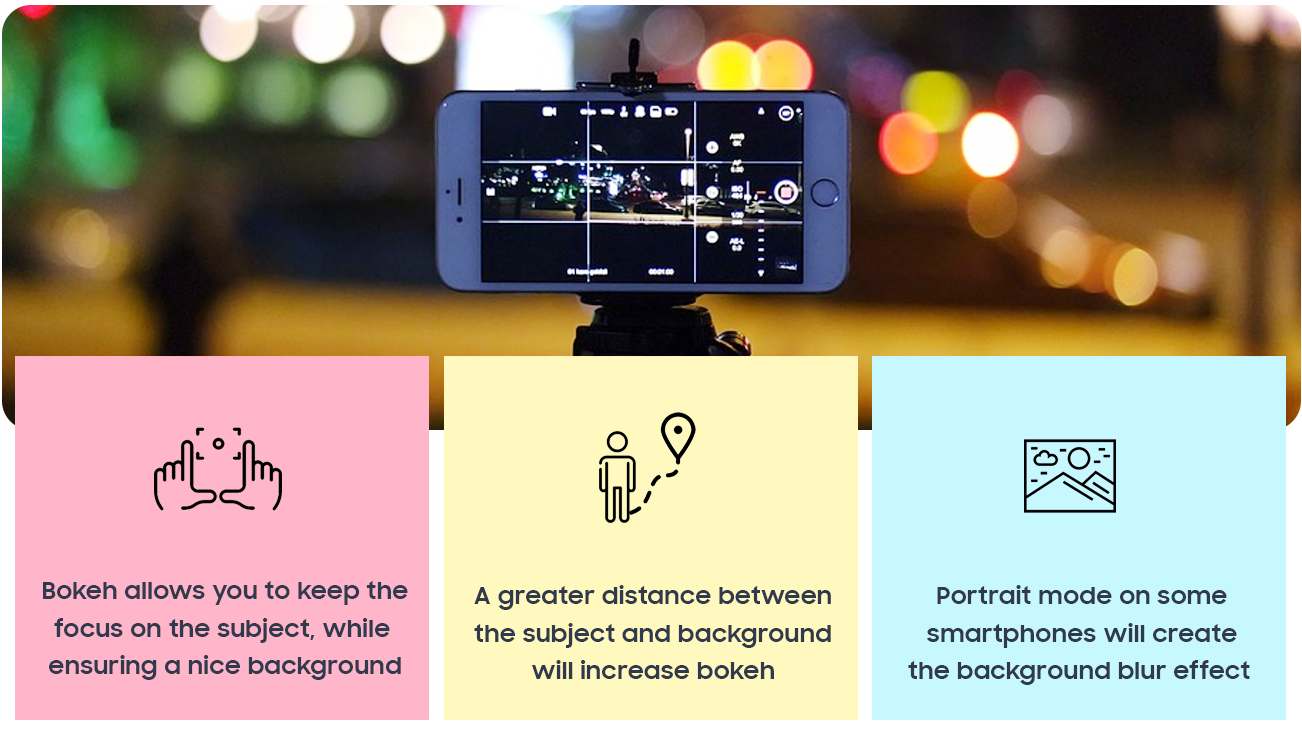
Unleash your inner geek with Croma Unboxed
Subscribe now to stay ahead with the latest articles and updates
You are almost there
Enter your details to subscribe

Happiness unboxed!
Thank you for subscribing to our blog.
Disclaimer: This post as well as the layout and design on this website are protected under Indian intellectual property laws, including the Copyright Act, 1957 and the Trade Marks Act, 1999 and is the property of Infiniti Retail Limited (Croma). Using, copying (in full or in part), adapting or altering this post or any other material from Croma’s website is expressly prohibited without prior written permission from Croma. For permission to use the content on the Croma’s website, please connect on contactunboxed@croma.com
- Related articles
- Popular articles












Ali Pardiwala
Comments