Apple’s macOS is a powerful and intuitive operating system, but even seasoned users can miss out on its hidden gems. With each new update, Apple introduces fresh features and refinements designed to enhance productivity and streamline workflows. This article will delve into some of the latest macOS tips and tricks, empowering you to maximise your MacBook experience.
Harnessing the power of Stage Manager
Stage Manager, a standout feature, revolutionises window management. It automatically organises open windows, placing the current app’s window front and centre while other app windows are grouped on the left side of your screen. This declutters your desktop and allows you to focus on the task at hand. You can easily group windows together for specific projects, creating a dedicated workspace. Experiment with Stage Manager to find the configuration that best suits your workflow.
Mastering Universal Control
Seamlessly integrating your iPad and Mac, Universal Control allows you to use a single keyboard and mouse (or trackpad) across both devices. Drag and drop files between your Mac and iPad, type on either device with the same keyboard, and enjoy a unified experience. This feature is a game-changer for those who use both devices regularly, boosting productivity and simplifying multitasking.
Exploring Focus Modes
Focus Modes help you minimise distractions and concentrate on specific tasks. Customise Focus Modes to allow notifications only from specific people or apps, while silencing the rest. This is perfect for work, study, or simply unwinding. You can even schedule Focus Modes to activate automatically at certain times or locations.
Unleashing the potential of Quick Notes
Quick Notes provide a convenient way to jot down ideas, create to-do lists, or save web snippets without interrupting your current workflow. Simply press the Control key and Q to bring up a Quick Note window. Your notes sync across all your Apple devices via iCloud, ensuring you always have access to them.
Discovering advanced Mac Keyboard shortcuts
Mac keyboard shortcuts are essential for boosting productivity. Beyond the basics like Command + C (copy) and Command + V (paste), explore more advanced shortcuts. For instance, Command + Tab allows you to switch between open applications, while Command + Spacebar opens Spotlight search. Learning even a few new Mac system shortcuts can significantly speed up your workflow.
Utilising System Settings enhancements
macOS’ System Settings have undergone a redesign, making it easier to find and customise various settings. Explore the new layout to discover options you might have previously overlooked. From display settings to accessibility features, you can fine-tune your Mac experience to your exact preferences.
Taking advantage of Live Text
Live Text allows you to interact with text within images. Select text in a photo, copy it, translate it, or even make a phone call directly from the image. This feature is incredibly useful for capturing information from screenshots, photos of documents, or web images.
By incorporating these tips and tricks into your daily workflow, you can unlock the full potential of your Mac.
From streamlined window management to powerful shortcuts and enhanced system settings, macOS offers a wealth of features designed to make your computing experience more efficient and enjoyable. Embrace these techniques to become a true Mac master.
Unleash your inner geek with Croma Unboxed
Subscribe now to stay ahead with the latest articles and updates
You are almost there
Enter your details to subscribe

Happiness unboxed!
Thank you for subscribing to our blog.
Disclaimer: This post as well as the layout and design on this website are protected under Indian intellectual property laws, including the Copyright Act, 1957 and the Trade Marks Act, 1999 and is the property of Infiniti Retail Limited (Croma). Using, copying (in full or in part), adapting or altering this post or any other material from Croma’s website is expressly prohibited without prior written permission from Croma. For permission to use the content on the Croma’s website, please connect on contactunboxed@croma.com
- Related articles
- Popular articles














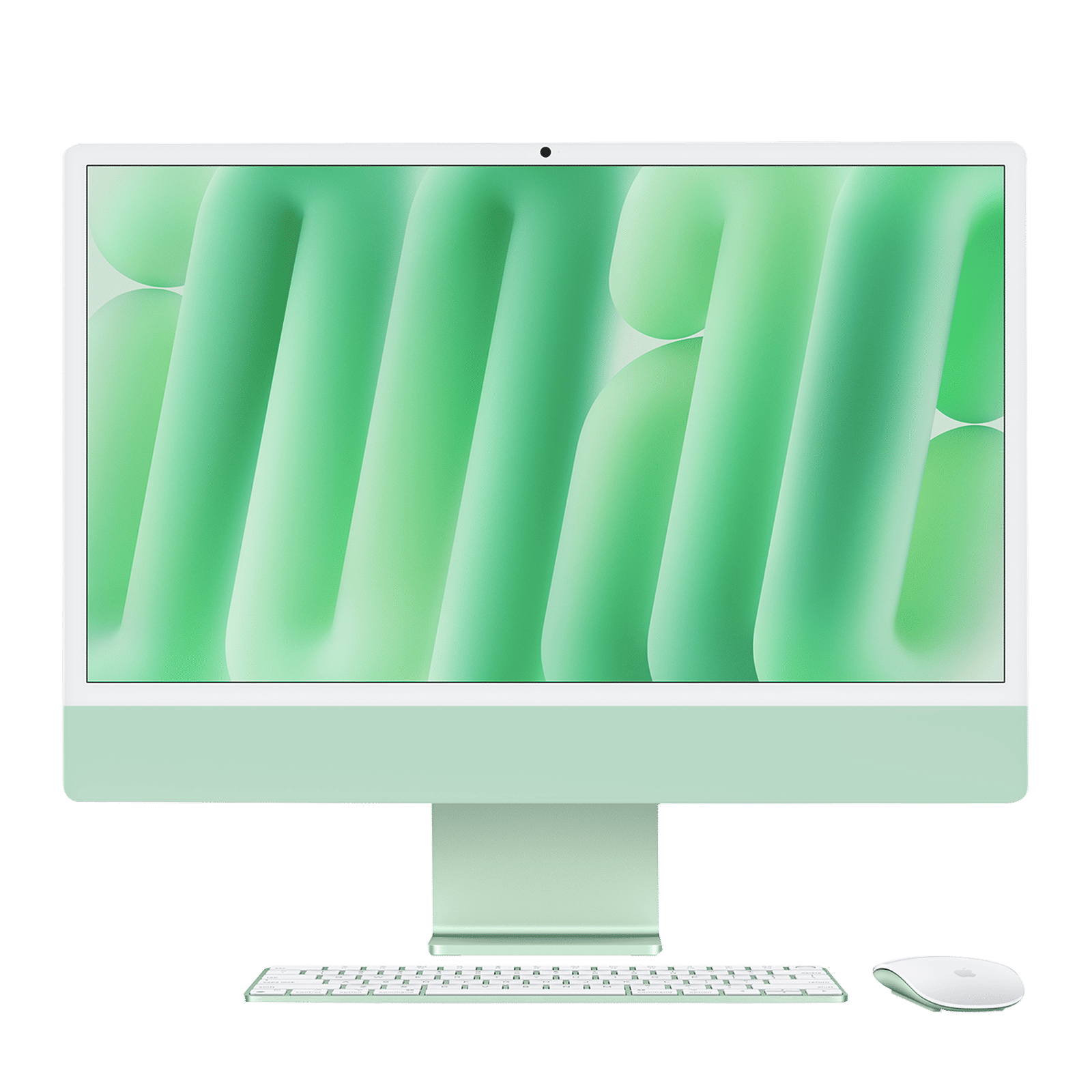
Anvinraj Valiyathara
Comments